
Compared to a time where people had to send mail back and forth with days in between, instant messaging apps have changed our lives. With new apps popping up every minute with their own fads and gimmicks, WhatsApp stands out as one of the simplest yet reliable ways to communicate. Discover more about how WhatsApp connects people around the world with these Whatsapp facts.
- WhatsApp has over 2 billion users worldwide.
- WhatsApp processes over 340 million minutes on video calls per day.
- 200 million WhatsApp users are in India alone.
- 92% of all smartphones in Israel have WhatsApp installed.
- WhatsApp has over 5 billion installs from Google Play Store.
- Brian Acton and Jan Koum launched WhatsApp in February 2009.
- WhatsApp 2.0 appeared on the App Store in August 2009.
- Photo messages first became possible to send on WhatsApp in December 2009.
- WhatsApp became available for Android in August 2010.
- WhatsApp staff announced that they would adopt message encryption for security purposes starting in August 2012.
- Voice messaging became available on WhatsApp in August 2013.
- Facebook bought WhatsApp for $19.3 billion in February 2014.
- WhatsApp launched WhatsApp Web in January 2015.
- WhatsApp became a free service in January 2016.
- Windows and Mac OS both support WhatsApp as of May 2016.
- WhatsApp got its name from sounding like “what’s up?”
- Facebook’s ownership of WhatsApp has led to its complete ban in China.
- ISIS used WhatsApp to coordinate terrorist attacks in 2015.
- Amazon founder Jeff Bezos suffered a cyberattack through WhatsApp in January 2020.
- WhatsApp has expectations of integrating Facebook’s planned Libra cryptocurrency.
WhatsApp wasn’t always free.
WhatsApp originally charged a $1 annual subscription fee. It was only until 2016 that WhatsApp stopped charging the fee.

WhatsApp Business charges fees for late replies.
This comes as a surprise, considering WhatsApp is a free service today. However, WhatsApp generated a $15 billion revenue in 2017 alone. This money primarily comes from users of WhatsApp Business, specifically from charging their late replies.
If a business replies to a customer within 24 hours of a customer sending them a question, then it’d be free. Once the 24-hour period passes, then WhatsApp will charge the business.
WhatsApp is currently valued at $50.7 billion.
This places WhatsApp’s market value even higher than some countries’ GDPs. For example, Serbia in Eastern Europe only has a GDP of $50.6 billion. That’s a hundred million less than WhatsApp’s worth today.
WhatsApp has a higher value than many other companies.
For example, American Airlines is currently worth $15 billion. Motorcycle giant Harley Davidson also only comes to a value of $6 billion. Even NASA, the world’s leading space agency has a value of $19.3 billion.
WhatsApp developed 2 business platforms.
WhatsApp was originally designed for use between individuals. While this is convenient for communications between businesses and individual customers, WhatsApp observed it was a clumsy tool for large-scale communications.
In 2015, development began on 2 business platforms: WhatsApp Business for small companies, and WhatsApp Business API for companies with customer bases around the world.
WhatsApp doesn’t spend anything on advertisements.
Instead, the app’s founders chose to focus their resources on developing a simple, easy-to-use, and reliable messaging app. The user base was then expected to swell on its own, as more people start using WhatsApp over time.
Considering how successful WhatsApp became despite not spending on advertising, this is just one of many cool WhatsApp facts.
WhatsApp is not supported for iPod and iPad.
Rumors first circulated in 2019 that a version of WhatsApp for use on iPods and iPads was under development. But in 2020, an official statement disproved those rumors, and that no iPod or iPad version of WhatsApp was under development. WhatsApp was originally designed for use on phones, and the staff has no plans to expand beyond them.
WhatsApp founder Jan Koum is a billionaire.
WhatsApp’s founder achieved this despite quitting college to work on making his dreams reality. At present, his net worth comes to approximately $10.2 billion, with the first billion alone getting earned back in 2014.
Jan Koum was also originally from the Soviet Union.
Today, Ukraine is an independent country. But when his mother gave birth to Jan Koum in 1976, Ukraine was undert the Ukrainian Soviet Socialist Republic. Though he spent his childhood there, Jan Koum and his family finally managed to move to California in the USA in 1992, following the fall of the Soviet Union.
Jan Koum once tried to work for Twitter and Facebook.
Jan Koum worked for Yahoo for almost a decade before quitting in 2007. After a year of traveling the world, he applied to work for both Twitter and Facebook, but got rejected by both. Ironically, Facebook, the company that rejected him at the time, would eventually buy Jan Koum’s life’s work nearly a decade later. How’s that for surprising WhatsApp facts?

WhatsApp does not support third-party clients.
Originally, WhatsApp allowed third-party clients. However, they reversed this policy in January 2015. Today, users with third-party clients run the risk of having their phone numbers banned by WhatsApp should they get discovered.
WhatsApp bans caused by third-party clients start as temporary bans.
The length of this ban varies from user to user. Once the ban on a user’s phone number gets lifted, the user may reinstall the official WhatsApp from the app store. Repeated use of third-party clients results in the permanent banning of a user’s mobile number. Definitely one of the WhatsApp facts to note if you want to keep using it.
Bans can happen by mistake.
WhatsApp does not send a warning that a user has violated their Terms of Service. If a user thinks they’re mistakenly banned, they can contact WhatsApp directly to ask for a review of their ban.
Some Dual-SIM devices aren’t compatible with WhatsApp.
At present, this issue is yet to be resolved by WhatsApp staff. However, there are third-party workarounds for the problem available online. But as they aren’t officially supported by WhatsApp, WhatsApp will not take responsibility for any complications they may cause.
WhatsApp ranks number 3 among the most downloaded apps for Android in the world.
WhatsApp actually broke through the 1 billion downloads mark back in 2015, something achieved only Facebook and YouTube. Both Facebook and YouTube are also the only apps downloaded more than WhatsApp.
India has a special WhatsApp service unique to their country.
It’s called WhatsApp Payments, a peer-to-peer online payment service operated in partnership with several Indian banks. Development began in 2017 and is currently undergoing live-testing with 1 million users, though WhatsApp has yet to make any announcements on a final launch.
WhatsApp got tangled up in mob killings in India in 2017.
In May 2017, fake news spread through WhatsApp that certain men in remote areas of India were quietly going around to kidnap children and harvest their organs. Their organs would then get put up for sale on the black market. The resulting riots led to 7 men getting killed in Jharkhand, and sparked another wave of fake news through WhatsApp.
This, in turn, led to another wave of riots, through 2017 and 2018, with a total of 48 casualties. Another 43 people suffered serious injuries, including policemen trying to control the mobs. In response, WhatsApp adopted new measures to block and control the spread of fake news.
WhatsApp was also used to influence Brazil’s 2018 Elections.
Specifically-speaking, more fake news spread through WhatsApp aimed at influencing citizens to vote for certain individuals, and not others. It was also later discovered that $3 million had gone around through off-the-book transactions as part of the fake news campaign. This led to calls for WhatsApp to adopt the same measures adopted by Facebook to counter fake news.
WhatsApp once had only 55 employees.
This was back in 2014 before Facebook bought WhatsApp. By then, WhatsApp already had a billion users, meaning that one engineer held the responsibility of managing the app for every 14 million users. Talk about a remarkable example of WhatsApp facts.
WhatsApp originally had several security flaws.
One of WhatsApps’s earliest setbacks was the lack of encryption, which was only implemented in 2012. In 2016, watchdog agencies discovered that encryption only covered messages and that WhatsApp’s backup servers remained unprotected. Another flaw involved the potential for a remote user to install spyware on other users’ devices through WhatsApp, though it was resolved in 2019.
WhatsApp added a new privacy feature in 2019.
Before its introduction, users had no control over getting added into groups by other users. However, WhatsApp introduced the option to confirm or decline group invites.

WhatsApp doesn’t save your messages.
This is a major part of WhatsApp’s security and privacy features. Only you and the person you’re messaging get to see your convos. WhatsApp only sends them back and forth, so its staff doesn’t get to see your messages, nor do they keep any copies of them on the servers.
WhatsApp discontinued support for older models in 2020.
This is for security purposes, as older devices are incompatible with WhatsApp’s latest security features and updates. Models now unsupported by WhatsApp include devices running on Android 2.3.7 and older, as well as iOS 8 and older.
WhatsApp sued the NSO Group in 2019.
The NSO Group is an Israeli company that produced spyware used for surveillance on smartphones. In 2019, WhatsApp launched a lawsuit against the NSO Group, on the grounds that the company launched a series of cyberwarfare attacks against Human Rights activists and journalists worldwide.
Other targets included lawyers and academics, all in violation of American cyberspace laws. To this day, the case is still pending settlement in court.
WhatsApp Web and Desktop does not support audio or video calling.
Audio and video calls are exclusive to the mobile app at present. Both WhatsApp Web and WhatsApp Desktop are only able to send and receive messages.
There’s a difference between WhatsApp Web and Desktop.
WhatsApp Web is older, for one thing. WhatsApp Web is also meant to operate on a browser, with no need to download and install additional software. In contrast, WhatsApp Desktop is newer, and needs to get downloaded and installed first from the WhatsApp website.
WhatsApp Desktop also operates separately from any browser and runs its own window on your monitor. Both versions are free, but you’d need to sync them with your mobile device’s WhatsApp app before you can use either.
You can’t use WhatsApp Web and Desktop at the same time on the same computer.
If you try to log into one version while still logged into the other, you’ll automatically get logged out. However, this only applies to WhatsApp Web and Desktop. You can use either of them and use your WhatsApp mobile app at the same time. In fact, you have to keep the WhatsApp mobile app active to even use either WhatsApp Web or Desktop in the first place.
WhatsApp uses the same interface on all its versions.
Though a few features are exclusive to one or another version, just about everything else is the same between the mobile, browser, and desktop versions. This means once you know how to use WhatsApp with any of those 3, you already know how to use all of them.
You can add or replace your profile picture on any of WhatsApp’s versions.
Click the icon at the top left corner of the page to open your profile. Then, click the icon where your profile picture should be if you haven’t selected one yet. You can then set your profile picture by selecting a photo from your gallery, or taking one with your device. That picture will then become your profile picture.
You can change your name in your WhatsApp profile.
This isn’t your username, but rather the name that shows in public, such as in other people’s contacts list. The option to do is right under the profile picture, with a maximum limit of 25 characters. You can also add an emoji to your name if you want.
You can post your status on your WhatsApp profile.
This one is under your name on the WhatsApp profile page. Unlike your name, there’s no limit to the number of characters you can use for your personal status. That said, it’s best to keep your status short and to the point.

You can activate desktop notifications for WhatsApp Web.
The option to set this is above your conversations list. If you click it, you’ll get a dialog box asking you to confirm activating desktop notifications. Click ‘Allow’ to get desktop notifications whenever you receive a new message while you’re logged in on WhatsApp Web.
Note that this feature is exclusive to WhatsApp Web, and isn’t shared with either the mobile app or WhatsApp Desktop.
You can easily check status updates on WhatsApp.
You can access this through the icon shaped like a broken circle on the upper left of the page. Click it, and you’ll see the list of all the status updates you’ve ever made on the left. And on the right, you’ll see the list of status updates made by your contacts. Click the X on the top right corner of the page to go back to the main page.
Starting a new chat on WhatsApp is easy.
Just click the icon shaped like a message box on the upper left part of the page. You’ll then get the option to add phone numbers to your new group chat. Even if you add phone numbers to a new group, their users first have to accept you adding them. Until then, they can neither receive nor send messages on the new group.
The settings menu is to the right of the new chat option.
Clicking it opens a dropdown menu, where you can find options to start a new chat, open your profile page, as well as to see your archived and starred messages. You can also access additional settings here, as well as log out from WhatsApp.
The Notifications settings are among the additional settings available on WhatsApp.
Here, you can manage how WhatsApp alerts you to any new messages. This mostly includes setting message alerts and popup notifications.
Several other options are among the additional settings available in WhatsApp.
This includes the option to change your chat wallpaper, as well as to view your list of blocked phone numbers. You can also open the help page here, where you can see the list of FAQs, the option to contact WhatsApp staff, and WhatsApp’s terms and policies.
The search box is right above your conversations list.
Here, you can search for individual phone numbers you’ve previously had conversations with, as well as groups you’re currently part of. You can also start new conversations here, just type the phone number you want to start a conversation with in the search box.
Note that the user you’re trying to reach has to approve having a conversation with you before the conversation can really begin.
The option to view contact details is at the top of the chatbox.
Assuming there’s anything to see, of course. Click the fine print under the phone number you’re conversing with, and their profile page opens along the right side of the chatbox.
However, this is only if they’ve filled out their profile page. If they haven’t, then nothing happens. In the case of group chats, clicking the fine print under the group chat’s name instead shows you the list of all phone numbers part of the group chat.
There’s a second search option on WhatsApp.
It’s marked with a magnifying glass-shaped icon at the upper right of the page. This search option lets you search for specific messages in the conversation or group chat that’s currently open in the chatbox.

WhatsApp has several attachment options.
Click the paperclip-shaped icon on the upper right part of the page to open a dropdown menu with the options. This includes the option of selecting documents, image and video files, and then adding them to your messages. You also have the option of using your device’s camera to add a photo to your messages.
More options are available to the right of the attachment icon.
They’re marked with an icon shaped like 3 dots arranged in a vertical line. Click the icon to open the dropdown menu with the options. These include the contact or group info of the currently active conversation, and the option to select messages.
You can then either star, delete, or forward the selected messages. Other options include turning off notifications for the currently active conversation, clearing the messages in the conversation, and finally, leaving the conversation.
WhatsApp has many kinds of emoji available.
The emoji menu is on the left side of the textbox at the bottom of the chatbox. The list of categories the emoji fall into are along the top of the menu. These include Smileys & People, Food & Drink, and even Travel & Places among other kinds.
The main emoji menu also includes the GIF and Sticker menus.
You can find the option to access the available GIFs and stickers to the right of the main emoji icon. Like the emoji, GIFs fall into different categories such as Haha, Love, and Sports among others. The stickers aren’t as varied, but their menu includes the option of seeing a list of all the stickers you’ve ever used.
You have the option of sending voice messages even on WhatsApp Web and Desktop.
Voice messages don’t count as audio calls or video chat, so they’re supported on WhatsApp Web and Desktop. The option to send a voice message is on the right side of the textbox at the bottom of the chatbox.
You can access your WhatsApp profile using Status on the mobile app.
It works the same as it does on WhatsApp Web and Desktop. Here, you can add or change your profile picture, and write and post your current status.
Starting a voice or video call on WhatsApp is easy.
Just go to ‘Calls’ on the mobile app, then tap the phone-shaped icon at the top right corner of the screen. This’ll open your contacts list. Select one of your contacts, then whether you want to start a voice or video call. The call starts automatically once you’ve made your selection.
WhatsApp keeps a list of all your voice and video calls.
It’s also the default view whenever you open the ‘Calls’ section of the mobile app. Normally, WhatsApp displays your call history from newest to oldest, but you can sort them and see only the missed calls, if there are any. Just click the ‘missed’ option at the top of the screen to do this.
You can also start a WhatsApp voice or video call straight from your phone’s contacts list.
Press and hold either the voice or video call option on the contact details. A menu opens, with the list options on how to hold a voice or video call. Select WhatsApp, and the voice or video call starts automatically.
WhatsApp mobile has several photo editing options.
One option lets you adjust your picture’s orientation. You can access this option through the icon at the top of the page, shaped like a pair of bent lines crossed against each other. With this option, you can angle your picture by as much as 70 degrees to the left or right. Note that pictures get shown as the default vertical, though you can switch to horizontal view after tapping the icon at the lower left of the screen.
You can use your phone’s camera for WhatsApp.
Not only for holding a video call, or sending photos with your messages, or even to take your profile picture. You can use the camera to simply take a picture, and then apply any one of WhatsApp’s available filters to the picture you’ve taken. These filters include Pop, Cool, and Chrome among others.

You can also adjust picture ratios using WhatsApp’s photo editing option.
This is part of the option to rotate the picture, with the icon to the lower right of the screen. Tapping it shows you the list of available ratios supported, along with other options like stretching the picture to fit the screen.
WhatsApp lets you add Emoji and Stickers to pictures you take.
Tap the smiley icon at the top of the screen when viewing a picture. You’ll get shown the list of available emoji and stickers. You can also drag selected emoji and stickers across the photo to position them however you like.
You can write on pictures in WhatsApp if you want.
To input text to your photo, start by tapping the T-shaped icon. You’ll then have the ability to type letters and words on the picture. You can also change the color of the letters and words using the slider along the right side of the screen. Finally, and much like with emoji and stickers, you can drag anything you write around the picture to position them however you like.
WhatsApp’s photo editing option includes a stylus.
You can access this feature through the pencil-shaped icon at the upper right of the screen. You don’t need any special hardware to use this option. Once it’s active, just slide your finger across the screen and it’ll leave a trail behind it. You can also select colors using the slider along the right side of the screen.
You can change the camera orientation on WhatsApp.
Normally, the camera faces forward. But if you tap the camera icon at the lower right of the screen, the camera faces backward. Very useful for taking pictures of yourself, whether as selfies or for your profile picture.
WhatsApp camera has a night mode.
This option is only available when it’s dark. Even then, it doesn’t activate on its own, but instead you’ll have the option of turning it on. Just tap the Moon-shaped icon at the top of the screen to activate night mode. Once night mode is on, WhatsApp automatically adjusts your resolution to make the best of additional light.
WhatsApp camera gives you the option of adding a flash.
This option is at the top of the screen, marked by an icon shaped like a lightning bolt. Tap it to ready the flash, but remember that the flash won’t happen until you actually take a picture. As long as the lightning bolt turns yellow, then you can rest assured that the flash is ready for when you take a picture. How’s that for flashy WhatsApp facts?
The Chat section of WhatsApp mobile has more than your list of conversations.
You can access your archived chats here, and even start a new group if you want. You can also make a broadcast list here. Using a broadcast list, you can send a single message to multiple people at once without having to create a group.
Archiving or deleting conversations on WhatsApp Mobile is easy.
Tap ‘Edit’ at the top left of the screen to start. You’ll then have the option to select any of the conversations in your conversations list. Once you’ve selected one or more, the options to either archive or delete them appear at the bottom of the screen.
The settings menu on WhatsApp mobile has more options than on WhatsApp Web or Desktop.
One of those is seeing a list of all the times you logged into WhatsApp Web or Desktop. They’re arranged in descending fashion, from the latest login to the oldest. You can also scan a QR code in WhatsApp mobile, for when you need to sync your mobile device to a new computer.

Account options are also available on WhatsApp mobile.
This includes managing your privacy options, and whether or not to show security notifications. You can also activate two-step verification and change your phone number on WhatsApp mobile. Asking for your account details, or even deleting it, are also exclusive options to WhatsApp mobile.

There are also a couple more exclusive settings options on WhatsApp mobile.
These include ‘Data and Storage Usage’, for managing how much of your mobile device’s memory and data WhatsApp uses. You can also tell a friend about WhatsApp from the settings menu. You can do this with either an email or a text message.
The WhatsApp website includes a number of features.
The list of these features is along the top of the page. First among them is WhatsApp Web, which opens the browser version of the app. Then there’s Features, where you’ll find WhatsApp’s features listed down and explained in detail.
The option to download WhatsApp Desktop is also here, along with the list of WhatsApp’s security features, and the option to view a detailed explanation of those security features. You can also access an FAQ list on the WhatsApp website.
WhatsApp is available in more than one language.
English is the default language, of course. But you can change that, using the menu marked with a globe on the upper right of the page. The menu contains the list of available languages, which not only affects the site but also WhatsApp Web and WhatsApp Desktop.
You can find more options available at the bottom of the WhatsApp webpage.
These include the same ones at the top of the page, along with many more. Among them is WhatsApp’s business features, as well as a link to a copy of their privacy policy.
Options about WhatsApp as a company are at the bottom of the page.
These options include a link to a description of the company, as well as a careers page. The careers page includes lists of available jobs sorted into categories for convenience.
Clicking on any of the available jobs shows you the list of expected responsibilities for the job, as well as the qualifications for it. Finally, at the bottom of the lists of responsibilities and qualifications, you’ll find the option to apply immediately.
WhatsApp’s brand guidelines are also among the options at the bottom of the page.
These guidelines include the details about the WhatsApp name and logo, and how they’re used. Also available are screenshots of various features, and how you’re allowed to use them.
WhatsApp’s name is never abbreviated.
This is according to the company’s brand guidelines. WhatsApp is a single word, with no abbreviation. The W and A are also always capitalized.
The standard WhatsApp logo is white on green.
According to the company’s brand guidelines, the logo should get used standalone as much as possible. Otherwise, the logo should get placed on a green background. A black and white version is usable when used with black and white content. The black and white version also includes versions with the WhatsApp name next to the logo, for use in black and white, vertical or horizontally-oriented content. A square version of the logo is also available but limited for use with iOS only.

WhatsApp’s colors have specific values.
The list of these values is in the company’s brand guidelines, available online. For example, there’s light green, or #25D366. There’s also checkmark blue, or #34B7F1. More values are on the company’s website.
WhatsApp has many screenshots available on their website.
They’re also sorted into various categories for your convenience. These categories include Android, iOS, Windows Phone, and Web. Note that the company’s brand guidelines forbid the editing of any of the screenshots available on their website.
Businesses can also use WhatsApp to help promote themselves.
However, this only applies if they’re using either WhatsApp Business or WhatsApp Business API. For both cases, there are certain guidelines to follow. These guidelines include not tampering with the WhatsApp logo, and specific wording to refer to the official relationship between the company and WhatsApp.
The options at the bottom of the website include a contact list.
The contact list splits into various categories for your convenience. Those categories include messenger support, business support, and even a survey for if your business is compatible with WhatsApp business solutions.
There’s also a separate line for privacy-related concerns. WhatsApp’s official email address is also here, along with WhatsApp’s corporate address in the United States. Easy and convenient, as we see it here, at WhatsApp Facts.
WhatsApp has a blog.
You can find the link to the blog among the options at the bottom of the WhatsApp website. Blog content includes announcements on new features, updates, and developments for WhatsApp, as well as possible future content. You also have the option of sharing WhatsApp’s blog posts to either Twitter or Facebook.
The WhatsApp website has a page dedicated to stories around the world.
The stories split into 2 categories, first about small businesses and how WhatsApp helped them become competitive. Then there’s people’s stories, about how WhatsApp affects and helps people in their everyday lives.
A list of helpful options is also among the options at the bottom of the WhatsApp website.
These include another link to the official FAQ list. You can also find links here leading to WhatsApp’s official Twitter and Facebook accounts. Finally, there’s also a link here for WhatsApp’s coronavirus support features.
WhatsApp cooperates with the World Health Organization to handle the 2020 Coronavirus Pandemic.
This takes the form of 2 messaging hotlines, the first of which links to official, national, fact-checking organizations where users can get and confirm facts about the pandemic in their country. This first hotline is only for countries with such organizations, of course, with the list of countries, organizations, and hotline numbers available here.
For countries without such an organization, WhatsApp links to another hotline, with the International Fact-Checking Network (IFCN) linked here.
WhatsApp also made a donation to the IFCN.
In addition to setting up a hotline, WhatsApp also donated $1 million to the IFCN. The donation’s purpose is to support the IFCN, specifically in its role of ensuring that the facts the public gets with regard to the 2020 Coronavirus Pandemic are both reliable and correct. A responsible and community-friendly example of WhatsApp Facts, no doubt about it.
WhatsApp faced controversy in Britain in 2018.
A somewhat strange example of WhatsApp Facts, but true nonetheless. This resulted from the discovery that National Health Service (NHS) personnel used WhatsApp for workplace communication. Frontline clinic staff also made heavy use of WhatsApp to stay up to date on workplace needs, but in both cases, NHS policies prohibited its use. This led to at least 29,000 people facing disciplinary action.
WhatsApp Gold is a scam.
Despite the name, it’s not affiliated with WhatsApp at all. It’s actually a means for hackers to infect any device which installs it with malware. Said malware then allows hackers to access the infected device’s WhatsApp conversations and contacts lists. A warning of an example, from WhatsApp Facts.

Iran once tried to ban the use of WhatsApp in their country.
The official reason for this is because of WhatsApp’s ownership by Facebook, and by extension, Mark Zuckerberg. According to certain elements in the Iranian government, Zuckerberg is an American Zionist, and thus affiliated with Iran’s enemy Israel.
However, Iranian President Hassan Rouhani then ordered the Iranian ICT Ministry not to filter WhatsApp.
Brazil briefly banned WhatsApp.
Not only that, but they also arrested Facebook Vice President for Latin America Diego Dzodan in March 2016. The ban itself took place for nearly a whole day in May of the same year. The reason for both was WhatsApp’s repeated refusals to surrender WhatsApp conversations despite a court order.
Brazilian law enforcement expected to find incriminating evidence in the conversations, but WhatsApp refused to cooperate on the basis of customer privacy. In both cases, appeals to the Brazilian Court of Appeals resulted in court orders releasing Mister Dzodan and lifting the ban, on the basis that the response was both disproportionate and unreasonable.
Sri Lanka temporarily banned WhatsApp in 2018.
Not over the whole country, but in select areas starting on March 7, 2018. The Sri Lankan government banned WhatsApp along with Facebook and other social media applications to help control and end anti-Muslim riots erupting across their country.
The ban was finally lifted on March 14, 2018, and was the first time any such ban had taken place in Sri Lanka.
Uganda bans both WhatsApp and Facebook in their country.
This is part of the Ugandan government’s efforts to tax the use of social media. According to Ugandan law, users of either WhatsApp or Facebook must pay 200 shillings per day to use them. Both WhatsApp and Facebook, being free services, refused to cooperate, thus leading to the ban.
The United Arab Emirates (UAE) banned WhatsApp video chat in 2013.
Officially this is to protect their native telecom providers such as du and Etisalat from foreign competition. This is also backed by the UAE’s endorsement of their own social media app, ToTok. ToTotok, however, is under pressure from international media that it incorporates spyware allowing the government to play users under surveillance.
Saudi Arabia loves WhatsApp.
Considering the previous example of WhatsApp Facts, it’s easy to assume Saudi Arabia would be just like the UAE. On the contrary, WhatsApp is very successful in Saudi Arabia. According to statistics, 73% of all smartphone users in Saudi Arabia have and use WhatsApp.
WhatsApp is also very successful in South Africa.
Statistics show that 9 out of 10 internet users in the country have and use WhatsApp. Those same statistics also show there are 37 million internet users in South Africa, so that means an estimated 33 million South Africans have and use WhatsApp.
WhatsApp isn’t very successful in Canada.
Statistics show that only 19% of Canadians actually use WhatsApp. The reason for this isn’t understood yet, but WhatsApp is currently working on increasing its market presence in Canada.
Italians have an unusual use for WhatsApp.
This one’s a rather strange but fascinating example of WhatsApp Facts. Specifically-speaking, Italians use it to provide evidence in divorce cases. Cheating partners use WhatsApp to communicate with their illicit others, and the cheated partner on finding out then uses the WhatsApp conversations as evidence to push a divorce through court.
Though it’s not what WhatsApp was originally designed to do, the statistics show that’s a very effective use for the app. As a result, around 40% of all divorce cases in Italy today depended on evidence from WhatsApp.
WhatsApp has a number of competitors on the world stage.
The biggest of them all is iMessage, with 1.3 billion users worldwide. In second place is WeChat, with 1 billion users worldwide, followed by Viver, Telegram, and LINE. Telegram, in particular, has enjoyed increased registration and use during WhatsApp outages.
Google once tried to buy WhatsApp.
In 2014, Google attempted to acquire WhatApp for $10 billion. However, WhatsApp’s founders turned it down, as they considered worth more, as turned out to be the case when Facebook bought WhatsApp for almost twice Google’s offer. Talk about historical WhatsApp Facts.

Facebook buying WhatsApp came with a condition.
The condition resulted from concerns that the US government might block or even terminate Facebook’s ownership of WhatsApp if it failed to meet regulatory standards. If that were to happen, then Facebook would have to pay WhatsApp $2 billion in compensation for the failed sale.
Young adults are the most common users of WhatsApp.
Studies in the USA show that 44% of WhatsApp users are between the ages of 18 and 24. In contrast, 31% of users are between the ages of 15 and 29, and 26% of users are between the ages of 30 and 49. The elderly, in particular, don’t use WhatsApp much, with only 7% of users aged 65 and above.
WhatsApp is an international service.
As long as the person you’re trying to reach has an internet connection, you can contact them through WhatsApp. And you’ll only have to pay your regular subscription fees to your Internet Service Provider (ISP) for it. And if you’re connected to a publicly-available Wi-Fi service, then it’s completely free.
WhatsApp isn’t usable for emergency calls.
This is an unfortunate consequence of WhatsApp only able to connect to devices or computers with WhatsApp installed, or open, in the case of the WhatsApp Web. As a result, WhatsApp can’t contact 911 or any other emergency numbers used in any country where it’s available.
You can contact emergency numbers that come in mobile numbers using WhatsApp.
An example of this is Emergency Suicide Hotlines. WhatsApp even has a list of Emergency Suicide Hotlines by Country on its website.
WhatsApp limits how many times you can forward a message.
You can forward a message only up to 5 conversations from the original sender. This is because WhatsApp automatically considers messages forwarded up to 5 times potentially spam.
WhatsApp introduced this limitation to limit the spread of fake news, rumors, and viral messages.
Messages on WhatsApp can get delayed.
This happens whenever you see the prompt, “Waiting for this message. This may take a while.” This is because WhatsApp servers get overloaded, causing delays in encrypting and sending messages. An unfortunate consequence of WhatsApp’s worldwide popularity, as we see it here, at WhatsApp Facts.
WhatsApp’s age limitation depends on which country you live in.
In the European Union, you have to be at least 16 years old in order to use WhatsApp. Outside of the European Union, you can use WhatsApp if you’re at least 13-years-old.
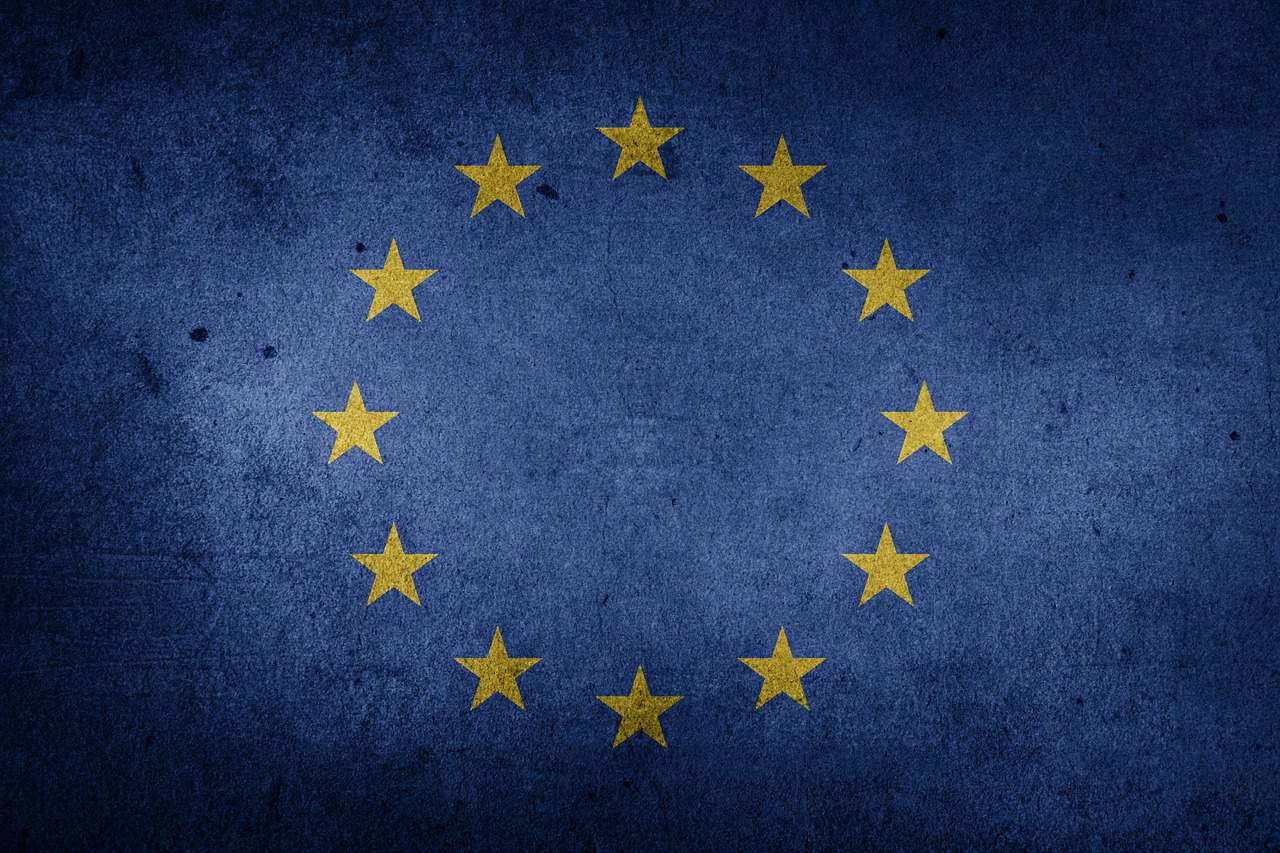
Was this page helpful?
Our commitment to delivering trustworthy and engaging content is at the heart of what we do. Each fact on our site is contributed by real users like you, bringing a wealth of diverse insights and information. To ensure the highest standards of accuracy and reliability, our dedicated editors meticulously review each submission. This process guarantees that the facts we share are not only fascinating but also credible. Trust in our commitment to quality and authenticity as you explore and learn with us.
